Dos and Don'ts for digitisation workflows
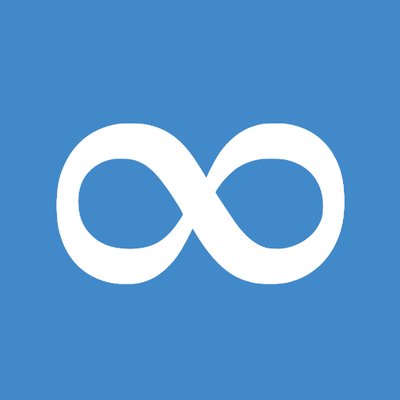
A collection of typical questions and problems that occur during digitsation projects including possible answers.
Navigation
Hardware and software
Do: conduct regular checks on back-up and archiving procedures and on the actual back-up files.
Back-up and archiving procedures should be checked at regular intervals. Ideally, these checks should be performed in line with a regular schedule (e.g. every six months). At the same time as you check that a back-up copy has been correctly produced, you should also check that it can be correctly retrieved, read and processed.
Do: include scalable hardware in your planning.
Key elements of the overall technical system should be scalable. Virtualization, for example, makes it easier to scale up your hardware resources. It is also worth considering right from the start of your project whether to outsource some of the more CPU- intensive workflow steps such as data conversion. When choosing the file system, you should ensure that it is efficiently structured so that it can deal with large volumes of data and so that the amount of storage can be increased flexibly. System resources should be monitored actively to prevent disruption and identify scaling requirements in good time.
Do: use open-source tools.
As a general rule, open-source tools are preferable as they encourage a longer-term approach to the use of digitized content and software components. This also allows you to modify or supplement the software independently of the manufacturer without having to switch to another solution.
Don’t: be tempted to rush out and buy new scanning hardware.
Not everything the hardware manufacturers tell you during their sales routine will be suitable for your project or source material. You should always think very carefully before investing in new scanning equipment and ideally test it using your own source material before purchase. In particular, you should closely examine features such as the device’s light dependency, resolution, opening angle, ergonomic design, and efficiency. If possible, arrange to put the hardware through its paces in your own scanning room.
Don’t: regard your own computer as a safe location to store your data.
Your desktop PC is not a secure place to store data. As well as potential hardware problems, your data is at risk from viruses and user errors. For these reasons, you should always store your expensively produced master images and all your back-ups on a professionally maintained server with a back-up system.
Don’t: use central network drives for which a large number of people have write permission.
Avoid using network drives for which a large number of users have simultaneous write permission. Otherwise, if your data is lost, it may not be possible later on to identify how the loss occurred and how similar losses can be prevented.
Don’t: use external hard drives as secure storage.
External hard drives and USB memory sticks are not suitable for backing-up or archiving purposes. Every digitization project should have a robust and properly designed infrastructure to ensure that the output data are permanently and securely stored. Bear in mind that it may not be possible to redigitize the same object. You should therefore ensure that your digital copy of the object is safely and permanently stored. It may even be worth storing the data twice in separate locations.